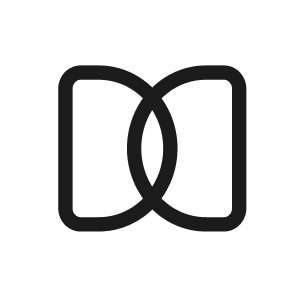How to plan a meeting?
Sara N
Last Update 2 tahun yang lalu
The Meeting Form
You will use this form each time you plan a meeting through Letsmeet; all you have to do is fill it out using your meeting details. If 2+ guests and 3+ timeslots are included, you can choose which approach to use for your meeting: Funnel or Poll.
FUNNEL
Letsmeet will email all your invitees with the pre-selected dates and times available for the meeting. Upon receiving the invitation email, your guests can choose slots based on the availability of those who have already answered. Once a common date has been found, Letsmeet will automatically set the event on the host’s and participants' calendars.
POLL
All your guests can select the most convenient option(s) from all the time slots offered by the host. When using Polls, you need to select the option that you think is best for everyone based on their answers. Once you do, Letsmeet will set the event on the host’s and participants' calendars.

Filling out the meeting form
Let's briefly describe each section and how to fill them out properly.
WHAT
You can type in your meeting name and add a description of what you expect to achieve or just a general description.

WHO
In this section, you can add your invitees' email addresses or their names if you don’t have their emails. If the latter happens, Letsmeet will generate a link you can share with your guests through your preferred channel. (Slack, Facebook Messenger, WhatsApp, etc.)
You can make invitees optional using the “Attendance Required” toggle, and if they have previously shared their calendar with us, you’ll be able to use the known availability.
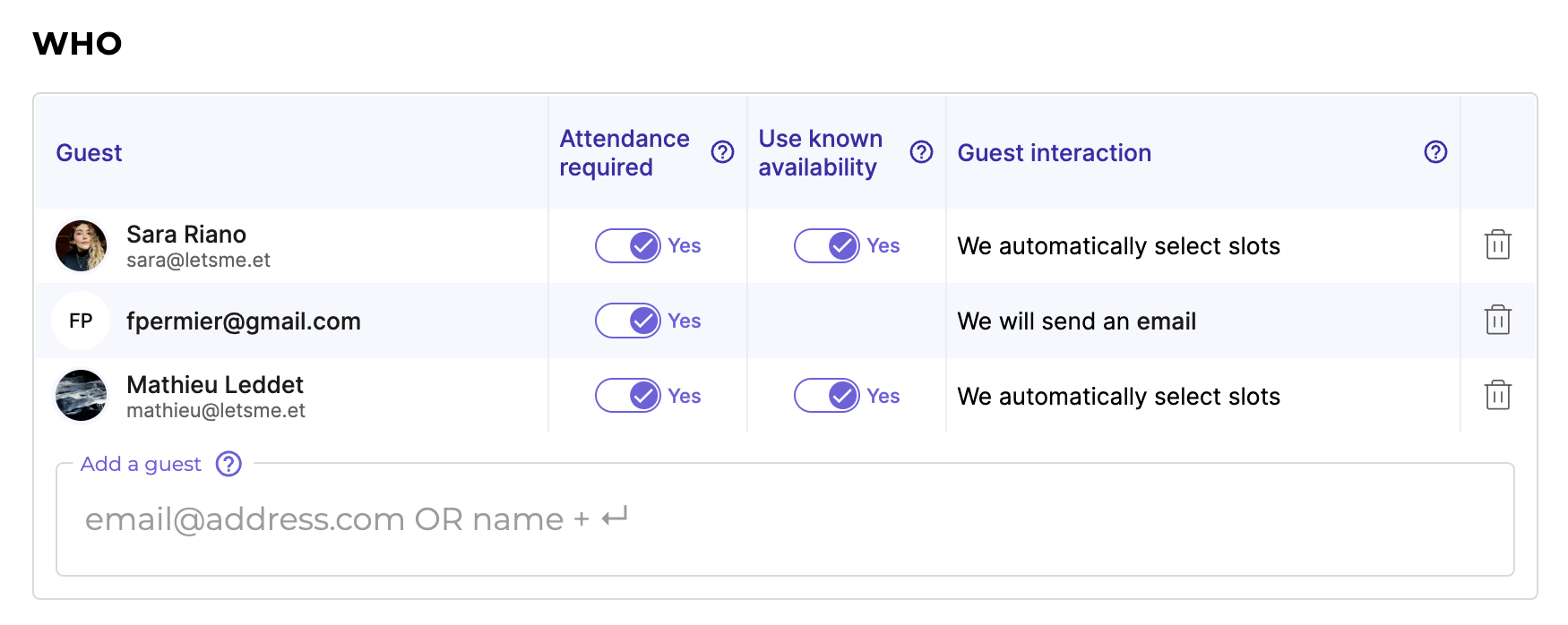
WHEN
In this section, you can choose how long you plan for the meeting to last. There are a few default options (30 mins, 45 mins & 60 mins), but you also have a custom field to add a different duration.

WHERE
After synchronizing your Microsoft Teams, Zoom, or Google Meet accounts, you can generate a link from the options displayed.
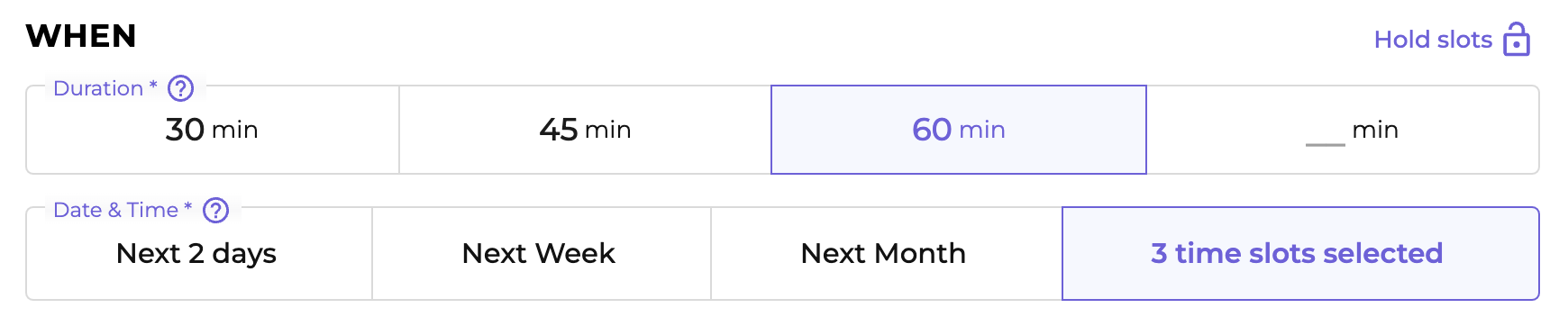
Once all fields are complete, click the “Start a Funnel” or “Start a Poll” button. The next step is to wait for the participants to accept the invitation by selecting their most convenient time and date for the event.
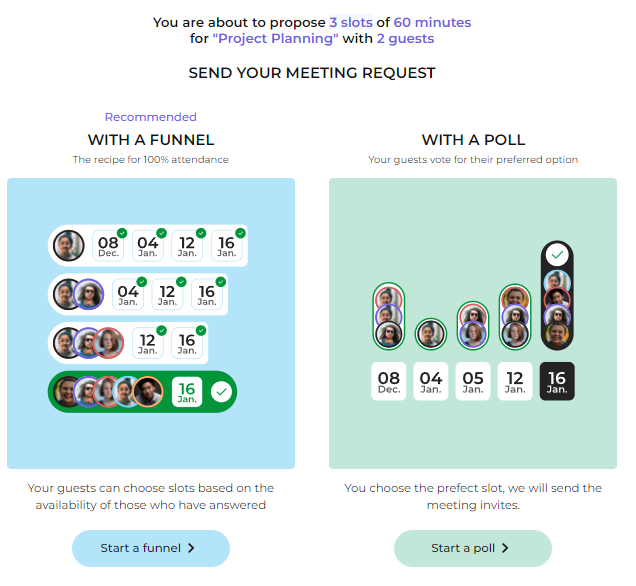
As you can see the process is pretty simple, and once you get some practice you will be able to plan your meetings faster and save at least 20 mins per meeting that we schedule for you.