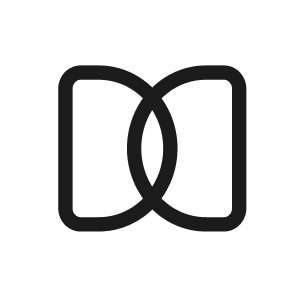Email extensions set up
Sara N
Last Update 2 years ago
Did you know that you can keep using Letsmeet to plan your meetings without having to leave your inbox?
In case you did not, here you can find information on installing and using the Letsmeet Email Extensions.
📩📪 Gmail extension 📪📩
Download & Install
The first thing that you need to do is download and install the Letsmeet Extension directly from the Chrome Web Store. You may use the link below to go directly to the download page:
Letsmeet for Gmail - Download Page
Once you open the link, click on the Add to Chrome button as shown below:

A confirmation pop-up window will appear, click on Add extension.
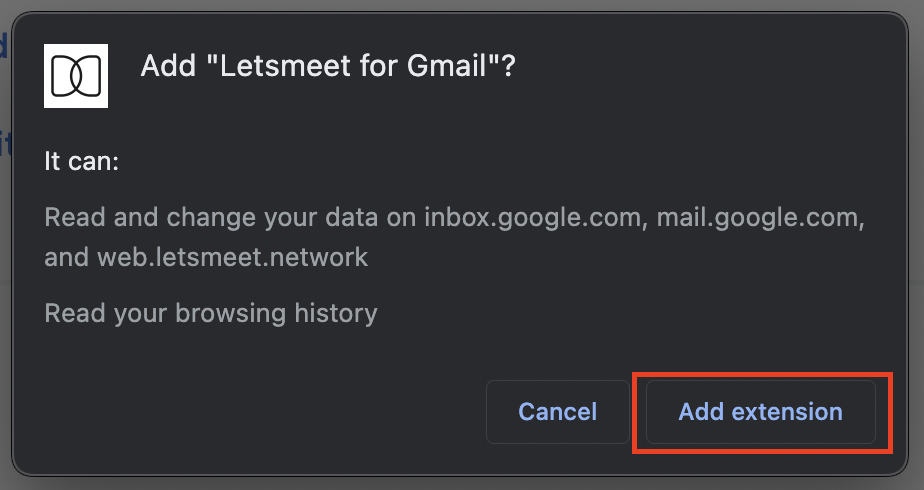
After this, google chrome will automatically download and install the Gmail extension.
How to use it?
It’s actually quite simple, all you need to do is go to your Gmail inbox. Once there you have 2 ways to use the Letsmeet extension: Composing a new email and/or replying to one.
Have in mind that in both cases, you will need to click on the Letsmeet icon right next to the SEND button. See the image below for reference:
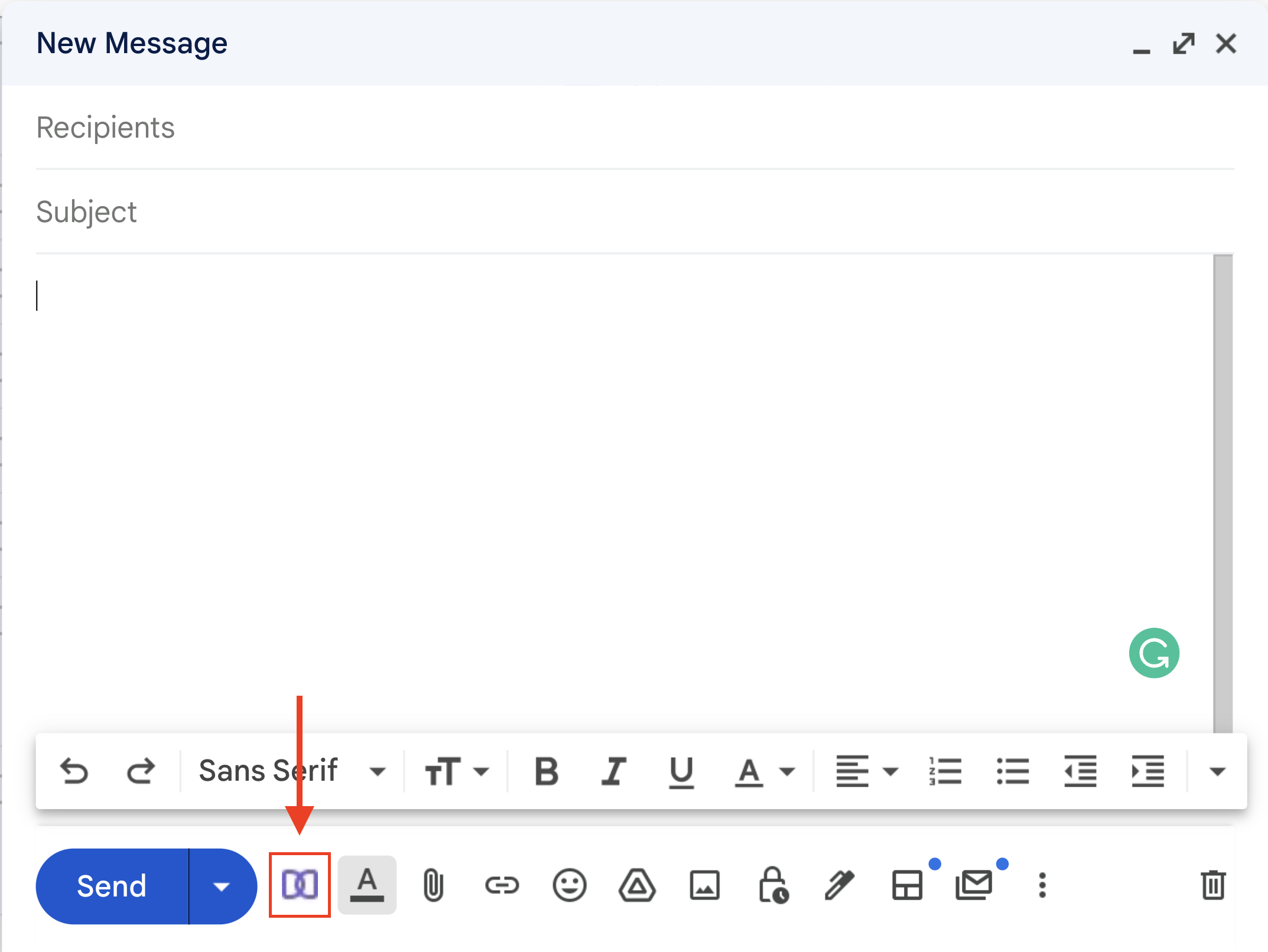
Then a new tab will pop up on the right side of the screen. Log in to your Letsmeet account as you usually do and start enjoying Letsmeet from your inbox! It’s that easy.
📩📪 Outlook extension 📪📩
Download & Install
If you have a Microsoft email inbox instead, this is how you can set it up. To download and install the Letsmeet Extension for Office emails, you can go to the Microsoft App Source by clicking the link below to go directly to the download page:
Letsmeet for Outlook - Download Page
Look for the “Get it now” blue button and click on it, this will start the installation process.

Then you will be asked to sign in to your Microsoft account, follow the instructions on the screen:

After this, please fill out the fields with your details:
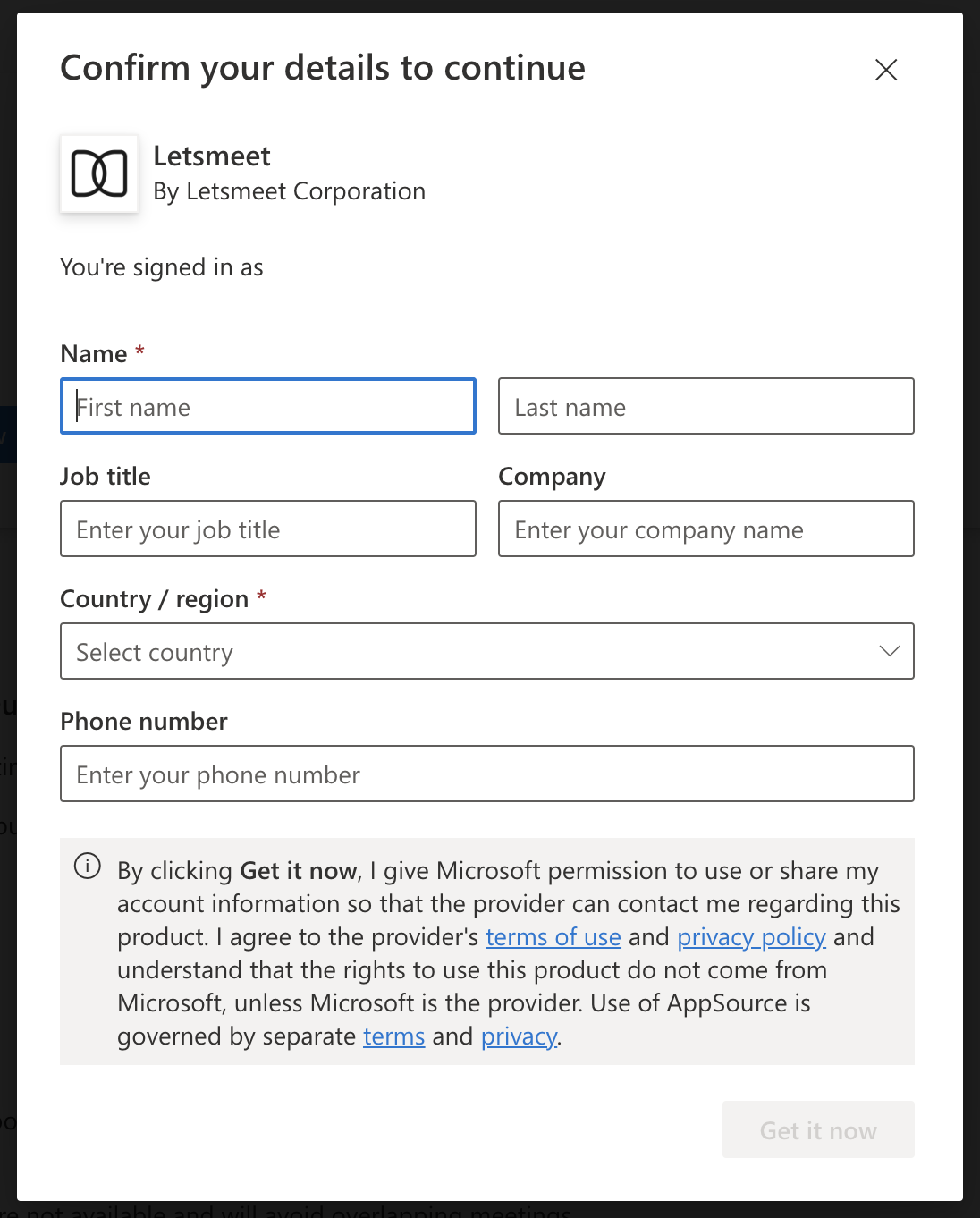
As soon as you have filled out all the fields, the “Get it now” button will be enabled again so you can proceed with the installation.
How to use it?
Open your Microsoft mailbox and similar to the extension for Gmail, you have 2 options to make use of it: Composing a new email and/or replying to one.
Have in mind that in both cases, you will need to click on the Letsmeet icon. See the image below for reference:

Then a new tab will pop up on the right side of the screen. Log in to your Letsmeet account as you usually do and start enjoying Letsmeet from your inbox! It’s that easy.